Acer Spin 3 Touch Screen Not Working (5 Quick Solutions)
This issue has been reported by multiple Acer Spin 3 owners. There are three main solutions that you can try to fix the unresponsive touch screen. You can try updating…

This issue has been reported by multiple Acer Spin 3 owners. There are three main solutions that you can try to fix the unresponsive touch screen. You can try updating…

The recommended solution for this issue is to simply do a system restore. However, there can be some causes behind this issue that cannot be fixed by performing the restore….
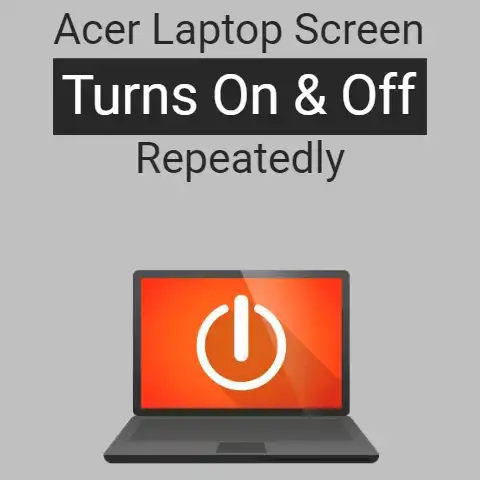
If your Acer laptop’s screen is turning on and off by itself, there are two possible reasons behind it. There could either be something wrong with just the display, or…
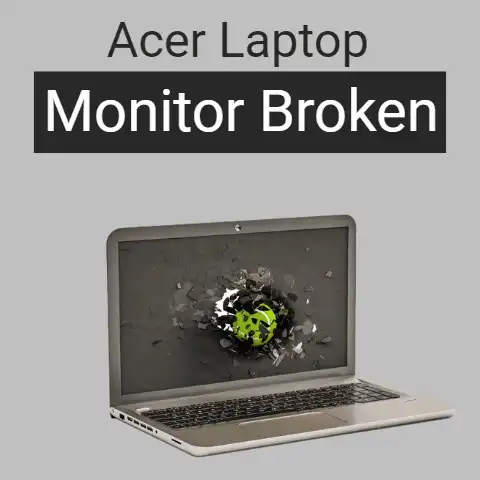
If your Acer laptop’s screen is broken, you can simply remove it and get a replacement installed. To do this, it is advisable to go to a repair shop and…

Acer laptop users have reported this issue where the screen refuses to turn on after the device exits sleep mode. Although the rest of the laptop i.e., lighting, fans etc.,…

There can be multiple reasons why the touchscreen on your Chromebook R13 is not working. It could be an issue related to the software or the hardware. The touchscreen may…

If your 144Hz monitor is only giving a 75Hz output, there can three things that you can try doing to fix it.You can change the cable you’re currently using or…
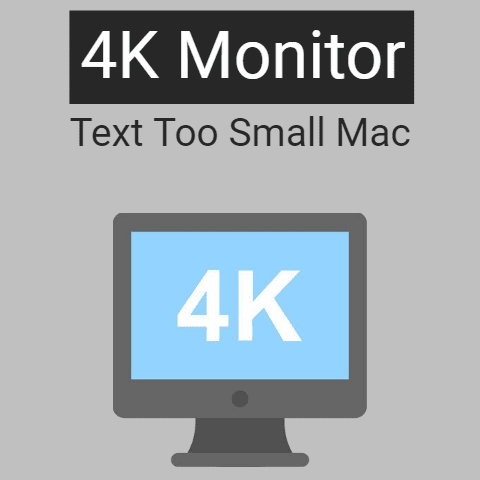
This problem is faced by users who want to get a 3840 x 2160 display on their 4K monitors while the latter is connected to a Mac. With the 4K…

Have you ever sat down to imagine the possibility of using your TV as your laptop screen?This is not mythical.Thanks to technology, you can now view a display of your…

Laptops are the most crucial parts of our lives, with several uses from education to work.But what if something changes in your laptop’s screen or suddenly your screen is shifted…