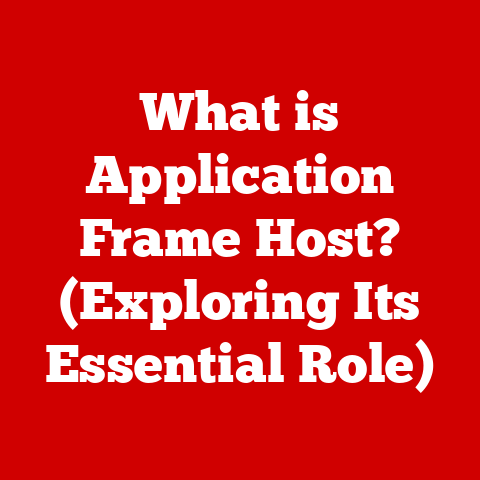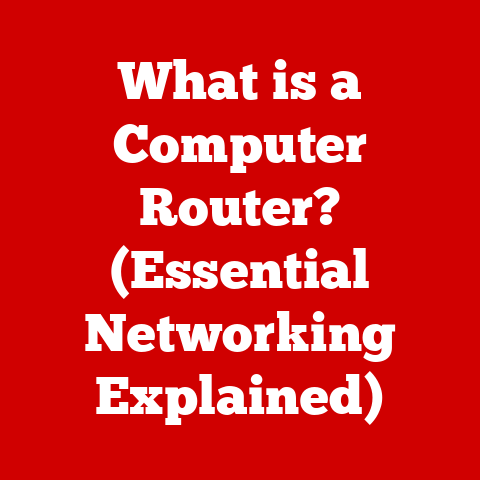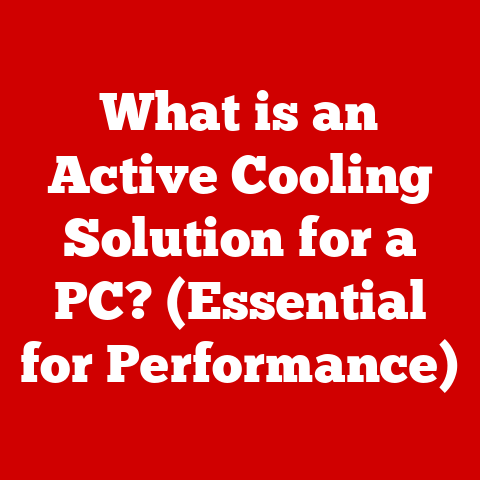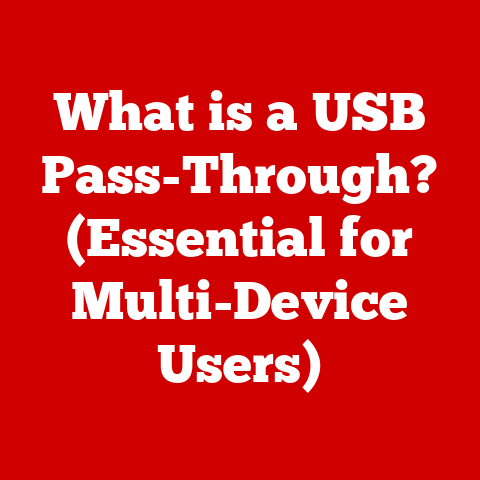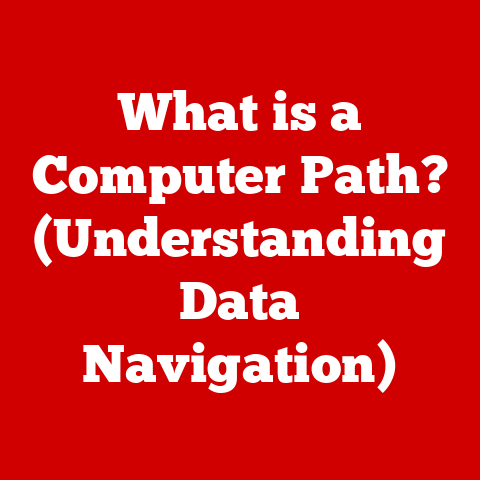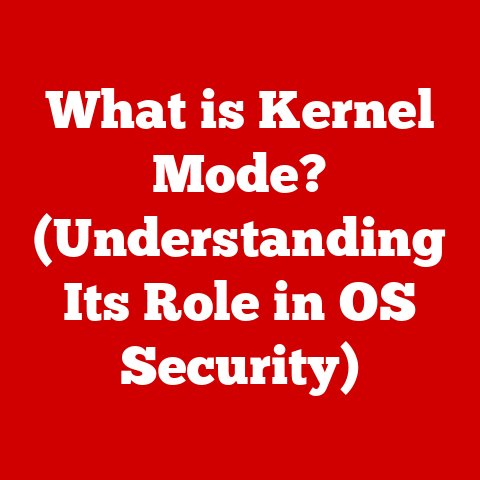Dell Inspiron 15 No Boot Device Found (8 Steps to fix)
Are you staring at your Dell Inspiron 15, frustrated by the “No Boot Device Found” error?
You’re not alone.
This common issue can leave users feeling helpless, especially when they rely on their laptops for work, school, or personal projects.
The good news is that in most cases, this problem can be resolved with some straightforward troubleshooting steps.
Common Reasons for “No Boot Device Found”
Before diving into troubleshooting steps, it’s essential to understand why this error occurs.
Here are some of the most common reasons:
- Incorrect Boot Order: Your laptop may be trying to boot from a device that doesn’t contain an operating system.
- Corrupted Boot Configuration: Sometimes, the boot files can become corrupted, preventing the system from starting.
- Failed Hard Drive: A malfunctioning hard drive can lead to this error, especially if it has physical damage or bad sectors.
- Loose Connections: Internal components such as the hard drive may be loosely connected or improperly seated.
- BIOS Settings: Incorrect BIOS settings can interfere with the laptop’s ability to detect boot devices.
- External Devices: Devices connected via USB can sometimes confuse the boot sequence.
- Virus or Malware: In rare cases, malicious software can disrupt the boot process.
Step-by-Step Troubleshooting Guide
Now that you’re aware of the potential causes of the “No Boot Device Found” error, let’s go through some troubleshooting steps to resolve it.
Step 1: Check Boot Order in BIOS
- Access BIOS:
- Restart your laptop.
- Press
F2repeatedly as soon as you see the Dell logo to enter the BIOS setup.
- Navigate to Boot Options:
- Use the arrow keys to select the “Boot” tab.
- Check the boot order list.
- Set Hard Drive as First Boot Device:
- Ensure your hard drive is set as the first boot device.
If not, change the order using the instructions at the bottom of the screen.
- Ensure your hard drive is set as the first boot device.
- Save Changes and Exit:
- Press
F10to save changes and exit BIOS. - Restart your laptop and check if it boots up.
- Press
Step 2: Disconnect External Devices
- Power Down:
- Turn off your laptop completely.
- Remove All External Devices:
- Disconnect any USB drives, external hard drives, printers, or other peripherals.
- Restart Your Laptop:
- Power on your laptop without any external devices connected and see if it resolves the issue.
Step 3: Run Built-In Diagnostics
Dell laptops come with built-in diagnostics that can help identify hardware issues.
- Access Diagnostics:
- Restart your laptop and press
F12during boot-up. - Select “Diagnostics” from the boot menu.
- Restart your laptop and press
- Run Full Diagnostics:
- Follow the on-screen instructions to run a full diagnostic test on your hard drive and other components.
- Review Results:
- Pay attention to any error codes reported during the diagnostics; these can provide clues about hardware problems.
Step 4: Reseat Hard Drive
A loose connection can prevent your laptop from recognizing the hard drive.
- Power Down and Unplug:
- Turn off your laptop and unplug it from the power source.
- Remove the Battery (if applicable):
- If your model allows it, remove the battery for extra safety.
- Open the Back Panel:
- Unscrew and gently remove the back panel from your laptop.
- Reseat Hard Drive:
- Locate the hard drive and disconnect it from its slot.
- Reconnect it firmly, ensuring it’s seated correctly in its connector.
- Replace Back Panel and Battery:
- Put the back panel back on and reinsert the battery if you removed it.
- Power on your laptop.
Step 5: Check for Hard Drive Failure
If reseating does not resolve the issue, it may indicate a failed hard drive.
- Test with Another Hard Drive:
- If available, connect a different hard drive to see if your laptop recognizes it.
- If it boots successfully, your original hard drive may need replacement.
- Consult Professional Help:
- If you cannot test with another hard drive, consider consulting a technician for further diagnostics.
Step 6: Reset BIOS to Default Settings
Sometimes restoring BIOS settings to default can fix boot issues.
- Access BIOS:
- Restart your laptop and press
F2during startup.
- Restart your laptop and press
- Reset BIOS Settings:
- Look for an option like “Load Defaults” or “Restore Factory Settings” in BIOS.
- Confirm any prompts that appear.
- Save Changes and Exit:
- Press
F10to save changes and restart your laptop.
- Press
Step 7: Repair Boot Configuration
If your laptop still doesn’t boot, you might need to repair the boot configuration using Windows recovery tools.
- Create a Windows Installation USB:
- Use another computer to download the Windows Media Creation Tool from Microsoft’s website.
- Follow instructions to create a bootable USB drive.
- Boot from USB:
- Insert the USB into your Dell Inspiron 15.
- Restart your laptop and press
F12to select boot device. - Choose the USB drive from the list.
- Select Repair Your Computer:
- Choose “Repair your computer” from installation options.
- Select Troubleshoot > Advanced Options > Command Prompt:
- Type in the following commands one by one, pressing Enter after each:
- bootrec /fixmbr
- bootrec /fixboot
- bootrec /scanos
- bootrec /rebuildbcd
- Restart Your Laptop:
- After executing these commands, type
exitand restart your laptop.
- After executing these commands, type
Step 8: Reinstall Operating System
If all else fails and you suspect a corrupted OS, reinstalling Windows may be necessary.
- Backup Important Data (if possible):
- If you have access to another computer, connect your hard drive externally to back up data before proceeding with reinstallation.
- Boot from Windows Installation USB:
- Follow steps similar to Step 7 to boot from USB.
- Install Windows:
- Select “Install Now” and follow prompts for a clean installation of Windows.
- Follow Setup Instructions:
- Choose language preferences and proceed with installation steps until complete.
Conclusion
Dealing with a “No Boot Device Found” error on your Dell Inspiron 15 can be frustrating, but with this comprehensive guide, you should be well-equipped to troubleshoot and resolve the issue effectively.
Remember always to back up important data when dealing with hardware issues and perform regular maintenance checks on your system.
If you’ve tried all these steps and still encounter problems, it may be time to consult a professional technician for further assistance or consider replacing hardware components such as the hard drive or motherboard.
For additional resources or help, feel free to explore Dell’s support website or community forums where fellow users share their experiences and solutions for similar issues.