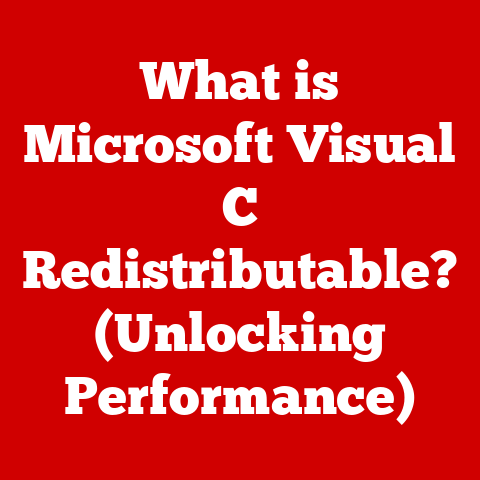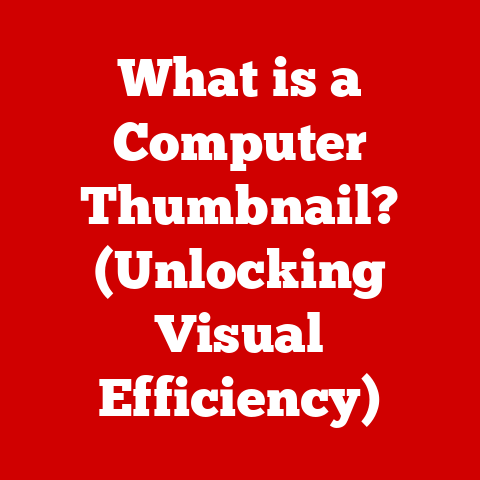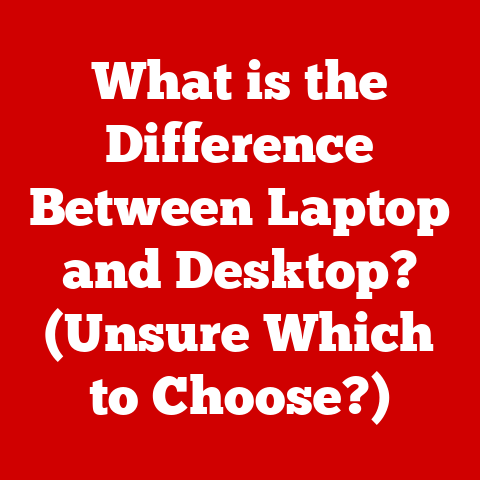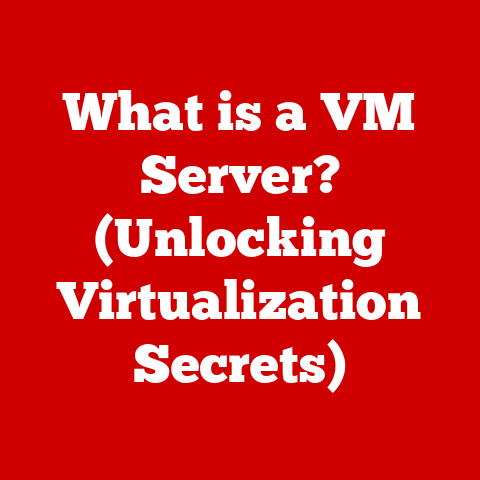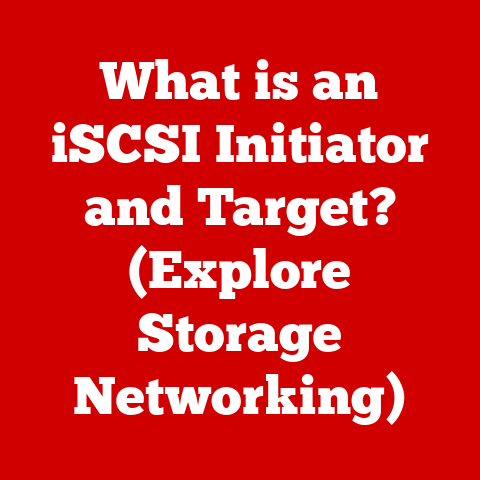What is a Port in Computers? (Understanding Connectivity Points)
Technology has become an indispensable part of our lives.
From the smartphones we use to communicate to the laptops we rely on for work, technology permeates nearly every aspect of our daily routines.
A critical, often overlooked, aspect of technology is connectivity.
How do our devices communicate with each other, with peripherals, and with the outside world?
The answer lies, in large part, in ports.
Understanding the function and types of ports is more than just a technical curiosity.
It directly impacts the functionality and usability of our devices, and even their resale value.
Think about it: a laptop with a modern array of USB-C ports and an HDMI port will command a higher price than one with only older USB-A ports and a VGA connector.
Similarly, a gaming console with multiple USB ports for controllers and external storage is more desirable than one lacking these features.
This article aims to demystify the concept of ports in computers.
We’ll explore what they are, how they function, the different types available, their historical evolution, and their impact on device functionality.
By the end of this article, you’ll have a comprehensive understanding of these essential connectivity points and how they influence your technology experience.
Section 1: Defining Ports
At its most basic, a port in computer terms is a physical or virtual interface through which data can flow into and out of a computer or other device.
Think of it as a doorway that allows different devices to communicate and exchange information.
There are two main categories of ports:
- Physical Ports: These are the tangible connectors you see on the exterior of your computer, smartphone, or other devices.
Examples include USB ports, HDMI ports, Ethernet ports, and audio jacks.
They provide a direct physical connection for cables. - Virtual Ports: These are software-defined endpoints used for network communication.
They aren’t physical connectors but rather logical addresses used by applications and services to send and receive data over a network.
For example, web servers typically use port 80 for HTTP traffic and port 443 for HTTPS traffic.
This article primarily focuses on physical ports.
The primary role of a port is to act as a connectivity point.
It facilitates communication between a device and:
- Peripherals: Input devices like keyboards and mice, output devices like printers and monitors, and storage devices like external hard drives all rely on ports to connect to a computer.
- Networks: Ethernet ports and, to a lesser extent, USB ports with network adapters, allow devices to connect to local networks and the internet.
- Other Devices: Direct device-to-device communication, such as connecting a camera to a computer or a smartphone to a TV, is often facilitated through ports.
In essence, ports are the gateways that enable devices to interact and share information, making modern computing possible.
Section 2: Classification of Ports
Ports can be classified in several ways, depending on the criteria used for categorization.
Understanding these classifications helps in selecting the right port for a specific task and troubleshooting connectivity issues.
By Functionality:
- Input Ports: These ports are primarily designed to receive data into a device.
Examples include keyboard ports (though now mostly replaced by USB), microphone jacks, and certain types of game controller ports. - Output Ports: These ports are designed to send data out of a device.
Examples include monitor ports (HDMI, DisplayPort, VGA), speaker jacks, and printer ports (though now mostly replaced by USB). - Bi-Directional Ports: These ports can both send and receive data.
USB ports are a prime example, as they can be used to connect both input and output devices, as well as storage devices that both receive and send data.
Ethernet ports are also bi-directional, allowing a device to both send requests and receive responses over a network.
- Input Ports: These ports are primarily designed to receive data into a device.
By Type of Connection:
- USB (Universal Serial Bus): This is arguably the most ubiquitous type of port.
USB ports are used to connect a wide range of peripherals, including keyboards, mice, printers, external hard drives, and smartphones. - HDMI (High-Definition Multimedia Interface): HDMI ports are used to transmit high-definition video and audio signals, primarily for connecting devices like Blu-ray players, gaming consoles, and computers to TVs and monitors.
- Ethernet: Ethernet ports, also known as RJ45 ports, are used for wired network connections, providing reliable and high-speed internet access.
- Audio Ports: This category includes various types of audio jacks, such as 3.5mm headphone jacks, microphone jacks, and optical audio ports (TOSLINK), used to connect audio devices like headphones, speakers, and microphones.
- Thunderbolt: Developed by Intel in collaboration with Apple, Thunderbolt ports combine PCI Express (PCIe) and DisplayPort into one serial interface.
They are known for their high bandwidth, supporting data transfer speeds up to 40 Gbps with Thunderbolt 3 and 4, and up to 80 Gbps with Thunderbolt 5.
Thunderbolt ports are commonly used for connecting high-resolution displays, external storage devices, and other high-performance peripherals.
- USB (Universal Serial Bus): This is arguably the most ubiquitous type of port.
By Protocol:
- USB 2.0 vs.
USB 3.0/3.1/3.2/4: USB ports are further differentiated by their communication protocol.
USB 2.0 offers a theoretical maximum data transfer rate of 480 Mbps, while USB 3.0 (and its subsequent iterations) offer significantly faster speeds.
USB 3.0, for example, supports up to 5 Gbps, USB 3.1 Gen 1 (often marketed as USB 3.0) offers 5 Gbps, USB 3.1 Gen 2 offers 10 Gbps, USB 3.2 Gen 1×1 (also marketed as USB 3.0) offers 5 Gbps, USB 3.2 Gen 1×2 offers 10 Gbps, USB 3.2 Gen 2×1 offers 10 Gbps, USB 3.2 Gen 2×2 offers 20 Gbps, and USB4 offers up to 40 Gbps.
USB4 Version 2.0 can reach speeds of 80 Gbps.
Understanding these protocol differences is crucial for ensuring optimal performance, especially when transferring large files or using bandwidth-intensive peripherals. - HDMI Versions (e.g., 1.4, 2.0, 2.1): Similar to USB, HDMI ports also have different versions that support varying resolutions, refresh rates, and features.
HDMI 1.4 supports 4K resolution at 30Hz, while HDMI 2.0 supports 4K at 60Hz, and HDMI 2.1 supports 8K at 60Hz and 4K at 120Hz, along with other advanced features like variable refresh rate (VRR).
- USB 2.0 vs.
Section 3: Common Ports and Their Uses
Let’s delve into some of the most common ports found on computers and other devices, exploring their specific uses and importance.
USB Ports (Universal Serial Bus):
- Evolution and Significance: USB ports have become the standard for connecting peripherals.
They have evolved significantly since their introduction in the mid-1990s, with each iteration offering faster data transfer speeds and improved power delivery.
From the original USB 1.0 to the current USB4 standard, USB has consistently adapted to the evolving needs of computing. - Applications: USB ports are used to connect a vast array of devices, including:
- Input Devices: Keyboards, mice, game controllers.
- Output Devices: Printers, scanners.
- Storage Devices: External hard drives, USB flash drives.
- Mobile Devices: Smartphones, tablets (for charging and data transfer).
- Audio Devices: USB microphones, USB headphones.
- USB-C: The USB-C connector is a reversible, compact connector that has become increasingly popular due to its versatility.
It can support USB data transfer, DisplayPort video output, and power delivery, allowing a single port to handle multiple functions.
USB-C ports are often used with Thunderbolt technology for even higher bandwidth and functionality.
- Evolution and Significance: USB ports have become the standard for connecting peripherals.
HDMI Ports (High-Definition Multimedia Interface):
- Role in Transmitting High-Definition Video and Audio: HDMI ports are designed to transmit uncompressed high-definition video and audio signals from a source device (e.g., Blu-ray player, gaming console, computer) to a display device (e.g., TV, monitor, projector).
- Importance in Home Entertainment Systems: HDMI is the dominant standard for connecting home entertainment devices.
It provides a single cable solution for transmitting both video and audio, simplifying setup and reducing cable clutter. - HDMI ARC (Audio Return Channel) and eARC (Enhanced Audio Return Channel): These features allow audio to be sent back from the TV to an audio receiver or soundbar through the HDMI cable.
eARC offers higher bandwidth and supports more advanced audio formats like Dolby Atmos and DTS:X.
Ethernet Ports:
- Importance in Networking and Internet Connectivity: Ethernet ports provide a wired connection to a local network (LAN) or directly to the internet.
They offer a more stable and reliable connection than Wi-Fi, especially for bandwidth-intensive tasks like online gaming, video conferencing, and large file transfers. - Applications in Businesses and Homes: Ethernet ports are commonly found in offices, where they provide a secure and high-speed network connection for employees.
They are also used in homes, particularly for devices that require a consistent and reliable internet connection, such as desktop computers, gaming consoles, and smart TVs. - Speed Standards (e.g., Gigabit Ethernet): Ethernet ports support different speed standards.
Gigabit Ethernet (1000BASE-T) is the most common standard, offering speeds up to 1 Gbps.
Faster standards like 2.5 Gigabit Ethernet, 5 Gigabit Ethernet, and 10 Gigabit Ethernet are becoming increasingly popular for high-performance networking.
- Importance in Networking and Internet Connectivity: Ethernet ports provide a wired connection to a local network (LAN) or directly to the internet.
Audio Ports:
- Different Audio Ports (3.5 mm Jacks, Optical Audio): Audio ports come in various forms, each designed for specific audio applications.
The 3.5mm headphone jack is the most common, used for connecting headphones, speakers, and microphones to computers, smartphones, and other devices.
Optical audio ports (TOSLINK) use fiber optic cables to transmit digital audio signals, offering a higher-quality audio connection compared to analog jacks. - Applications in Audio Devices: Audio ports are essential for:
- Headphones and Speakers: Connecting headphones and speakers for audio output.
- Microphones: Connecting microphones for audio input, such as recording voiceovers or participating in video conferences.
- Audio Interfaces: Connecting professional audio equipment to computers for recording and mixing music.
- Different Audio Ports (3.5 mm Jacks, Optical Audio): Audio ports come in various forms, each designed for specific audio applications.
Other Specialized Ports:
- Thunderbolt: As mentioned earlier, Thunderbolt ports offer high bandwidth and versatility, supporting data transfer, video output, and power delivery.
They are commonly found on Apple computers and high-end PCs. - DisplayPort: DisplayPort is a digital display interface primarily used to connect a video source to a display device such as a computer monitor.
It is similar to HDMI but is often favored in computer applications due to its support for higher refresh rates and adaptive sync technologies like AMD FreeSync and NVIDIA G-Sync. - VGA (Video Graphics Array): VGA is an older analog video interface that was commonly used to connect computers to monitors and projectors.
While it is still found on some older devices, it has largely been replaced by digital interfaces like HDMI and DisplayPort.
- Thunderbolt: As mentioned earlier, Thunderbolt ports offer high bandwidth and versatility, supporting data transfer, video output, and power delivery.
Section 4: The Evolution of Ports
The history of ports in computing is a story of constant innovation and adaptation, driven by the ever-increasing demands of technology.
- Historical Development of Ports in Computing: In the early days of computing, ports were often proprietary and device-specific.
Each peripheral required its own unique connector, leading to a proliferation of cables and a lack of standardization.
Serial ports (RS-232) and parallel ports (used primarily for printers) were common, but they were slow and cumbersome. - Advancements Leading to New Ports and Obsolescence of Older Ones: The introduction of USB in the mid-1990s marked a significant turning point.
USB offered a single, standardized interface for connecting a wide range of devices, replacing the need for multiple proprietary ports.
As technology advanced, newer versions of USB were developed, offering faster data transfer speeds and improved power delivery.
Similarly, HDMI emerged as the dominant standard for transmitting high-definition video and audio, replacing older analog interfaces like VGA and DVI. - Impact of Wireless Technology: While physical ports remain essential, the rise of wireless technology has had a significant impact on their usage.
Wireless technologies like Wi-Fi and Bluetooth allow devices to connect without the need for cables, reducing the reliance on physical ports for certain applications.
For example, wireless keyboards and mice have become increasingly popular, eliminating the need to plug them into USB ports.
However, physical ports still offer advantages in terms of speed, reliability, and security, making them indispensable for many applications.
Section 5: The Role of Ports in Device Functionality
Ports are not just connectors; they are integral to the overall functionality and usability of a device.
- Contribution to Overall Performance and Usability: The availability and type of ports directly impact a device’s capabilities.
A laptop with multiple USB-C ports, an HDMI port, and an Ethernet port offers greater flexibility and connectivity than one with only older ports.
Similarly, a gaming console with multiple USB ports for controllers and external storage allows for a more immersive and customizable gaming experience. - Examples Where Availability of Certain Ports Enhances Device Capabilities:
- Gaming: High-end gaming PCs often feature multiple DisplayPort and HDMI ports to support multi-monitor setups, enhancing the gaming experience.
- Content Creation: Laptops and desktops used for video editing and graphic design typically have Thunderbolt ports for connecting high-speed external storage devices and professional-grade displays.
- Data Transfer: Devices with USB 3.2 or Thunderbolt ports can transfer large files much faster than devices with older USB ports, saving time and improving productivity.
- Limitations Due to Absence of Certain Ports: Conversely, the absence of certain ports can limit a device’s functionality.
For example, a smartphone without a headphone jack may require the use of a USB-C adapter or Bluetooth headphones, which can be inconvenient for some users.
Similarly, a laptop without an HDMI port may require an adapter to connect to an external monitor or projector.
Section 6: Ports and Compatibility
Compatibility is a crucial consideration when dealing with ports.
Ensuring that devices and peripherals are compatible with the available ports is essential for seamless connectivity.
- Concept of Compatibility Between Devices and Peripherals: Compatibility refers to the ability of a device to properly communicate with a peripheral through a specific port.
This includes both physical compatibility (the connector fits) and protocol compatibility (the device and peripheral use the same communication protocol). - Challenges Due to Incompatible Ports: Users may encounter several challenges due to incompatible ports, such as:
- Physical Incompatibility: The connector on the peripheral does not fit the port on the device.
- Protocol Incompatibility: The device and peripheral use different communication protocols, resulting in data transfer errors or a complete lack of communication.
- Version Incompatibility: The device and peripheral use different versions of the same protocol (e.g., USB 2.0 vs.
USB 3.0), resulting in reduced performance or a lack of functionality.
- Adapters and Converters: Adapters and converters can help bridge the gap between incompatible ports.
For example, a USB-C to USB-A adapter allows you to connect older USB-A devices to newer devices with USB-C ports.
Similarly, an HDMI to VGA converter allows you to connect a device with an HDMI output to a monitor with a VGA input. - Common Compatibility Issues and Solutions:
- USB-C to USB-A: Use a USB-C to USB-A adapter.
- HDMI to VGA: Use an HDMI to VGA converter.
- Thunderbolt to USB: Use a Thunderbolt to USB adapter.
- Incompatible Audio Jacks: Use a USB audio adapter.
Section 7: Future of Ports in Computing
The future of ports in computing is likely to be shaped by several key trends, including the increasing adoption of wireless technology, the development of new and faster wired interfaces, and the consolidation of multiple functionalities into single ports.
- Speculation on the Future of Ports: As wireless technology continues to improve, we can expect to see a further reduction in the reliance on physical ports.
Wireless charging, wireless display technologies, and wireless data transfer protocols are becoming increasingly common, offering a more convenient and clutter-free experience. - Move Towards Wireless Connectivity: Wireless technologies like Wi-Fi 6E and Wi-Fi 7 offer significantly faster speeds and lower latency compared to previous generations, making them a viable alternative to wired connections for many applications.
Similarly, Bluetooth 5.3 offers improved range and reliability, making it suitable for connecting wireless peripherals like headphones and keyboards. - Potential Phasing Out of Certain Physical Ports: As wireless technology becomes more prevalent, some physical ports may eventually be phased out.
For example, the 3.5mm headphone jack has already been removed from many smartphones and laptops, and it is possible that other ports, such as USB-A, may eventually be replaced by USB-C or wireless alternatives. - Emerging Technologies and Standards: Emerging technologies and standards are also likely to redefine how devices connect in the future.
For example, USB4 offers significantly faster data transfer speeds and improved power delivery compared to previous USB standards, making it a versatile interface for connecting a wide range of devices.
Thunderbolt technology continues to evolve, offering even higher bandwidth and functionality. - Optical Interconnects: Optical interconnects, which use light to transmit data, are being explored as a potential replacement for copper-based interconnects in high-performance computing applications.
Optical interconnects offer significantly higher bandwidth and lower latency, making them ideal for connecting CPUs, GPUs, and memory modules.
Conclusion
Understanding what a port is and its various functions is crucial in today’s technology-driven world.
Ports are the essential connectivity points that enable devices to communicate and interact, making modern computing possible.
From USB and HDMI to Ethernet and audio jacks, each type of port plays a specific role in facilitating data transfer, video and audio transmission, and network connectivity.
The evolution of ports has been a story of constant innovation, driven by the ever-increasing demands of technology.
As wireless technology continues to advance, we can expect to see a further reduction in the reliance on physical ports.
However, physical ports still offer advantages in terms of speed, reliability, and security, making them indispensable for many applications.
By understanding the different types of ports, their functionalities, and their compatibility considerations, consumers can make informed purchasing decisions and ensure that their devices are well-equipped for their intended uses.
This knowledge also plays a significant role in maintaining and potentially increasing the resale value of technological devices, as devices with updated and versatile port options are more appealing to future buyers.
As technology continues to evolve, the way we connect and communicate will undoubtedly continue to change, but the fundamental role of ports in facilitating these connections will remain essential.
Understanding these concepts allows us to navigate the complex world of technology with greater confidence and make the most of the devices we use every day.