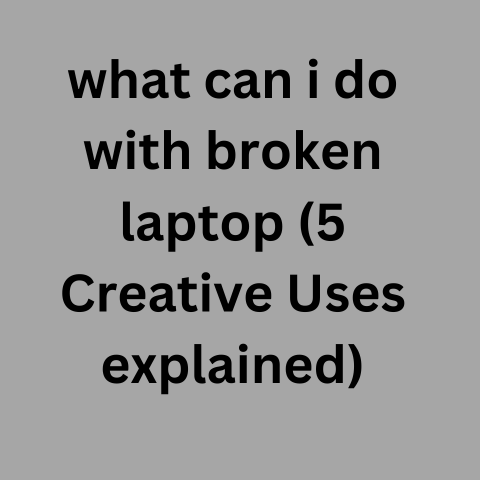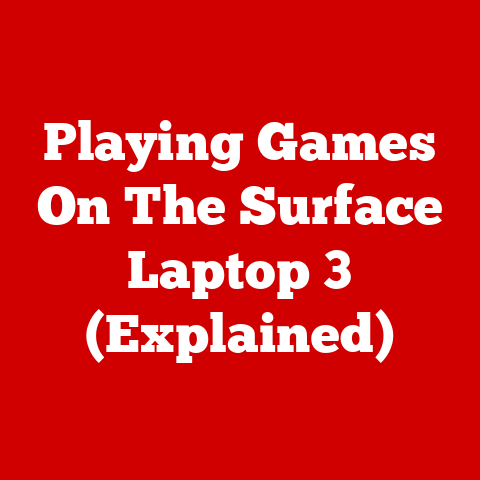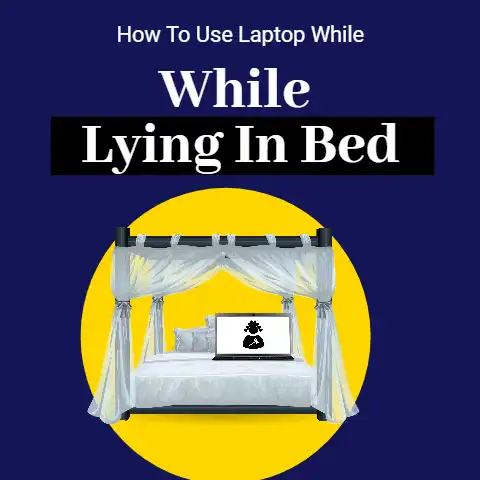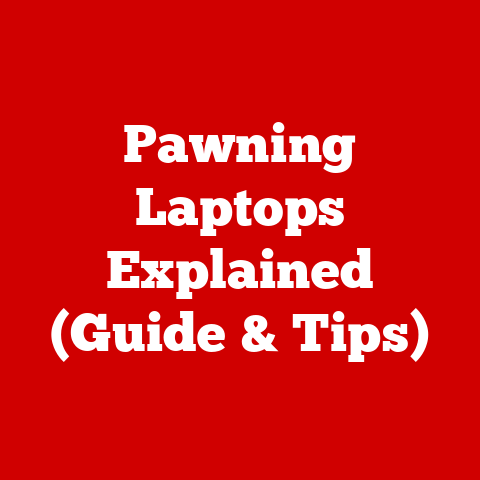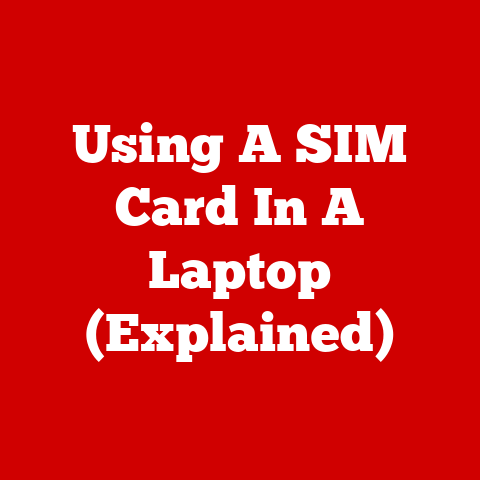What To Do When You Get A New Laptop (9 Steps To Do)
Fully charge and update your new laptop before first use. Install essential software like antivirus protection and productivity tools. Transfer data from old devices and back up new laptop files both locally and to the cloud. Customize settings to your preferences and maintain good ventilation for longevity. Follow these steps for optimal setup!
Getting a new laptop can be an exciting experience.
However, it can also be overwhelming trying to set everything up just right.
This comprehensive guide will walk you through all the steps you need to take to get your new laptop running smoothly.
Follow these tips and you’ll be up and running in no time!
Step 1: Unbox and Charge the Laptop
The first thing you’ll want to do is unbox your new laptop and charge it fully before turning it on.
- Carefully remove the laptop from its packaging and peel off any plastic coverings.
Check for any signs of damage. - Plug in the AC adapter and charge the battery to 100%.
Most new laptops will have at least a partial charge, but it’s best to fully charge it before the first use. - As the laptop charges (this may take a few hours), take some time to familiarize yourself with the hardware like the ports, buttons, trackpad, keyboard, and screen.
Charging the battery completely before using a new laptop helps calibrate the battery and can extend its overall life.
The initial charge can take a few hours but it’s well worth it!
Step 2: Turn on the Laptop and Configure Windows
Once your new laptop is fully charged, it’s time to boot it up and get everything set up.
- Press the power button to turn it on.
You’ll be greeted with a setup prompt. - Select your language preferences, keyboard layout, and region. Click next.
- Decide if you want to enable location services.
This allows apps to use your location data. - On the next screen, connect to your Wi-Fi network so you can activate Windows and get updates.
- Sign in with your Microsoft account or create a new account.
This gives you access to cloud services and syncs settings across devices. - Windows will take a few minutes getting everything ready for you.
Once done, you’ll reach the desktop.
Take some time to familiarize yourself with the Windows 10 or 11 interface.
Get comfortable navigating around before moving onto further setup.
Step 3: Update Windows, Drivers, and Preinstalled Software
Now that you’re up and running, it’s time to get your new laptop’s software up to date:
- Open the Start Menu and click Settings > Update & Security.
Click Check for Updates. - Install all system updates, driver updates, and enable automatic updates so your laptop stays current.
Restart as needed. - Open manufacturer preinstalled software like Dell SupportAssist and run the update utilities.
This gets graphics cards, BIOS, and hardware drivers up to date. - Check the Microsoft Store for app updates too.
Many new PCs come with apps preinstalled from the Microsoft Store so they’ll need to be updated.
Keeping Windows, drivers, firmware, and apps updated ensures maximum compatibility, performance, and security.
Be thorough in updating preinstalled software from both the manufacturer and Microsoft.
Step 4: Install Essential Software and Tools
Once updated, your new laptop is ready for you to install software and tools for how you plan to use it:
- Browsers: Chrome, Firefox, Edge.
Always have multiple browsers ready for personal preference and web compatibility. - Security: Antivirus software.
Windows Defender is preinstalled but programs like Norton or McAfee are great layered protection. - Productivity: Microsoft 365, Adobe Acrobat Reader, VLC media player. Essentials for work and play.
- Utilities: WinZip, 7-Zip file compression. CCleaner for keeping your PC optimized.
- Creative: Photoshop, video editors.
Great laptops for photo and video production should have creative software ready. - Communication: Slack, Skype, Zoom. For work chat and video calls.
- Cloud Storage: Dropbox, Google Drive, OneDrive.
Keep your files backed up and accessible from any device.
Choose software that aligns with your primary usage like gaming, graphic design, remote work etc.
Strike a balance between productivity and fun!
Step 5: Organize the Laptop Desktop
Once you’ve installed your core apps, it’s time to get your new laptop’s desktop organized:
- Create useful folders like Documents, Photos, Music, Downloads to keep similar files together.
- Pin frequently used apps like your browser, mail client, chat apps etc.
to the taskbar along your most used folders. - Set a stylish yet functional wallpaper so your desktop reflects your taste.
- Adjust icon size, font size, taskbar location according to your preference for an optimal experience.
- Show useful widgets like a calendar, sticky notes, Bing newsfeed on your desktop for quick access.
Take the time to tailor your desktop layout in a way that works naturally for your workflow.
A clean and organized desktop minimizes clutter and makes your daily computer usage more efficient.
Step 6: Import Data from Your Old Laptop
If you’re replacing an older laptop, it’s time to transfer over your important data:
- Files and Folders: Manually copy/paste documents, photos, downloads folders onto external media like a USB drive.
Then move them to the equivalent folders on new laptop. - Browser data: Sync browsing history, bookmarks, passwords through your browser account.
Sign into your Google or Firefox account on the new device. - Emails: Add your existing email accounts to mail apps like Outlook or Thunderbird.
This syncs old emails and contacts. - Music and Video: Use iTunes or Streaming services to sync playlists.
Back up movie files and redownload videos from services like Netflix.
Take inventory of the types of data you need to transfer.
A combination of cloud syncing, external drives, and manual file management will make moving to the new laptop seamless.
Step 7: Back Up and Protect Your New Device
With your new laptop setup complete, it’s critically important to implement a backup plan:
- File History: Use Windows File History to automatically backup files and folders to an external drive.
This protects against data loss. - System Image: Create a full system image every few months on an external drive using Macrium Reflect Free.
This allows you to restore your entire system. - Cloud Storage: Back up important documents, photos, videos to OneDrive or Dropbox for offsite protection and universal access.
- Password Manager: Start using LastPass or 1Password to store passwords securely in the cloud.
Includes password generator and auto-fill. - Antivirus & Firewall: Keep Norton, McAfee or Windows Defender active at all times.
Use Windows/Mac firewall options for network protection. - VPN: Use VPN service like NordVPN whenever accessing public Wi-Fi or for online anonymity and security.
Protecting your data should be priority number one.
Use multiple backup methods and security tools to keep your new device and information secure.
Step 8: Customize Your New Laptop’s Settings
Half the fun of getting a new laptop is customizing the settings and making it your own:
- New Account Picture: Use a stylish, professional or fun image for your user account profile.
- Theme: Switch default theme to something more personalized like photos you’ve taken.
Or download theme packs from Microsoft Store. - Start Menu: Resize, move around Start Menu apps for convenience.
Resize tiles to your liking. - Taskbar: Add widget icons for weather, calendar etc. Adjust taskbar size and position.
- System Sounds: Add your preferred sounds for startup, notifications etc. Mute unpleasant sounds.
- Display: Adjust resolution for proper text size, brightness for comfortable viewing. Set dark mode.
- Power Settings: Optimize battery life by tweaking screen shutoff times, sleep settings etc.
Have fun testing out Windows settings like themes, colors, desktop animations to make your new laptop distinctively yours!
Strike a balance between form and function.
Step 9: Upgrade Hardware Components Over Time
One of the best benefits of Windows laptops is that many components can be upgraded down the road:
- RAM: Add more RAM modules to boost multitasking performance as your usage needs increase.
8GB should suffice for now. - Storage: Add a larger SSD down the road for more storage capacity.
Start with 512GB or 1TB.
Use external drives too. - Graphics Card: A dedicated GPU isn’t essential for many.
But can provide a boost for gaming and video editing if required later. - Wireless Card: Upgrade to latest Wi-Fi standards as new ones emerge like Wi-Fi 6.
For optimal wireless speed.
As demands grow over time, components like RAM, storage and graphics can be upgraded to extend the life of your investment.
Avoid needless upgrades initially.